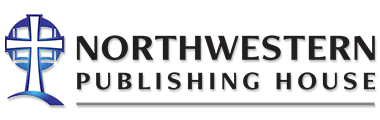Dr. Sue Holtz is the author of our feature article this month. Dr. Holtz serves as the Director of Technology Integration and Support at Wisconsin Lutheran Seminary, the seminary of the Wisconsin Evangelical Lutheran Synod. She received her doctorate in Leadership for the Advancement of Learning and Service from Cardinal Stritch University in 2004. The topic of her dissertation was Nurturing Cooperative Learning Online. Her background is in teaching business communications at the University of Wisconsin-Whitewater. She has also taught technology courses at various colleges.
Dr. Sue Holtz is the author of our feature article this month. Dr. Holtz serves as the Director of Technology Integration and Support at Wisconsin Lutheran Seminary, the seminary of the Wisconsin Evangelical Lutheran Synod. She received her doctorate in Leadership for the Advancement of Learning and Service from Cardinal Stritch University in 2004. The topic of her dissertation was Nurturing Cooperative Learning Online. Her background is in teaching business communications at the University of Wisconsin-Whitewater. She has also taught technology courses at various colleges.
“Just because you can does not mean you should.” That phrase does not just apply to our children—it applies to our presentations as well. Presentation software makes it very easy to fall into the trap of adding way too many “bells and whistles.” In this post, we will talk about best practices that guide presentation appearance.
Let’s start with a little background on the way we process what we see on the screen. In our Western culture, we read from left to right and top to bottom. When we are reading a book and turn a page, our eyes automatically head to the upper-left corner of the page. The same is true of a slide, only on a much larger scale. When we look at a slide, our eyes tend to start on the left and then sweep to the right, most often down, but sometimes up, depending on the layout of the slide. When a graphic is thrown into the mix, it becomes another step for our brains to process and can be a virtual speed bump. Add to that the fact that our “page” is most likely at least six feet wide, that can be a lot for our brains to process! Slides should be designed to minimize this “eye sweep.”
Data dump. Can you picture it? Slides with tons of data and text. Slides that can stand on their own as presentation documents. If there is too much text on the slide, the audience will unconsciously begin to read the slide and tune out the presenter. Limit the words to key points only. Text and graphics on the slides should support what the presenter is saying, allowing the presenter to guide the audience to a conclusion. Any graphic included on a slide should help the audience understand the slide within three seconds of seeing it. Words of wisdom here: when in doubt, leave it out.
Use animation sparingly. Most experts recommend that bullet points should just appear on the screen. They should not come flying or rolling onto the screen. Over twenty years ago, I heard a presentation designer make this point: “When you use different sounds and animations on every slide, your audience will start to wonder what you are going to do next, and you will lose their attention.” Those words are still true today, probably even more so with the advances in technology that have brought so many more options to the screen.
Finally, put yourself in your audience’s seat, literally. Design slides for the person in the back of the room. Go sit in that seat. Can you read the text? Can you see the graphic? Move around the room to other seats to make sure the slides are still visible. Check the lighting. Experts recommend using a dark background with white or light text in a dark room, and the opposite in a light room. With ambient light, use dark text on light background.
Now that your presentation is ready, next month we will address using technology to make your presentations interactive.