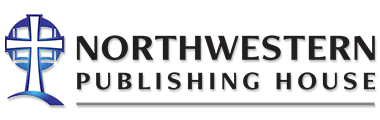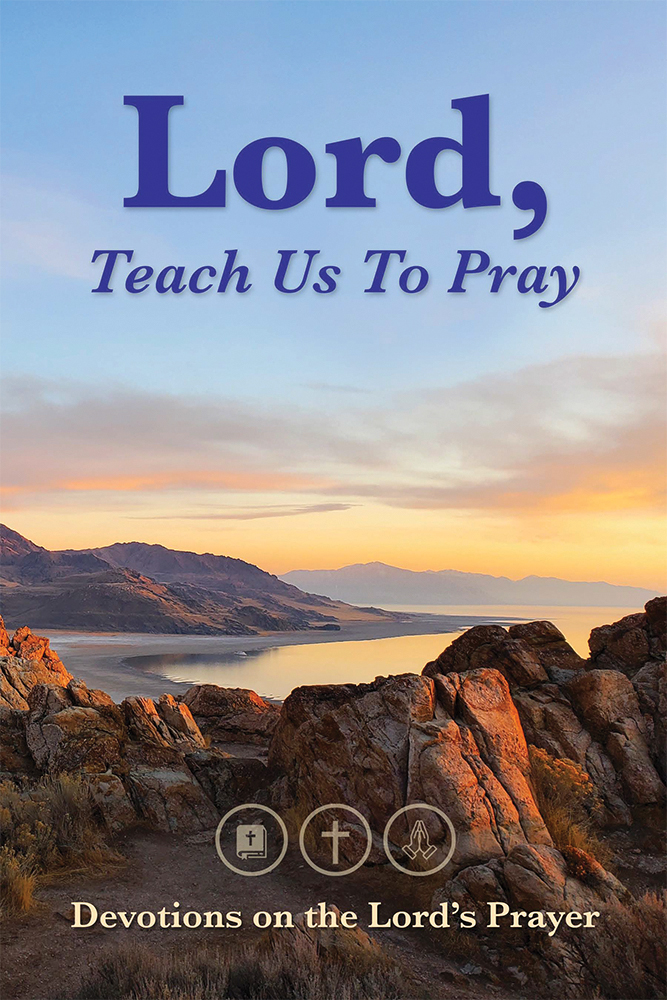Dr. Sue Holtz is the author of our feature article this month. Dr. Holtz serves as the Director of Technology Integration and Support at Wisconsin Lutheran Seminary, the seminary of the Wisconsin Evangelical Lutheran Synod. She received her doctorate in Leadership for the Advancement of Learning and Service from Cardinal Stritch University in 2004. The topic of her dissertation was Nurturing Cooperative Learning Online. Her background is in teaching business communications at the University of Wisconsin-Whitewater. She has also taught technology courses at various colleges.
Dr. Sue Holtz is the author of our feature article this month. Dr. Holtz serves as the Director of Technology Integration and Support at Wisconsin Lutheran Seminary, the seminary of the Wisconsin Evangelical Lutheran Synod. She received her doctorate in Leadership for the Advancement of Learning and Service from Cardinal Stritch University in 2004. The topic of her dissertation was Nurturing Cooperative Learning Online. Her background is in teaching business communications at the University of Wisconsin-Whitewater. She has also taught technology courses at various colleges.
Keep it simple. Less is more. How often have we heard these words? They are especially important to remember when we plan and design presentation slides. As we have discussed in previous articles, your goal is to have your audience focus on you and your message–your slides are there to support that goal.
In this article we are going to talk about using backgrounds and fonts appropriately to keep your slides simple.
Backgrounds
If you are going to use one of the themes provided in your presentation software, make sure that it is simple and conveys the desired effect of your message; also remember that your audience has probably seen lots of PowerPoint presentations and many may have used the same theme. If you choose to create your own theme, do so at the outset and create a slide master before you create any of your slides. Once you have created the slide master, you do not have to worry about changing fonts and colors with each slide you create.
Most authors recommend using cool colors, such as shades of blue and green, for the background; hot colors, such as yellow and orange, do not work well here. You may also want to consider a light color for your background with a highly contrasting dark color for the font. Whichever combination you choose, there should be a sharp contrast in colors between the color of your background and the color you choose for the font. The closer the colors get to each other on the color wheel, the less they contrast. If your colors do not contrast, the words will wash out on the screen.
Fonts
There are two families of fonts—serif and sans serif. Serifs are little feet and tails on each letter. Serif fonts are often found in print media, such as textbooks. Times New Roman is an example of a serif font. Sans serif fonts are basic stick figure fonts that look similar to the way many of us learned to write the alphabet. Arial and Calibri are examples of sans serif fonts.
Most presentation software packages come with themes that use sans serif fonts in the headings and serif fonts for the text or bullet points. Sans serif fonts tend to be cleaner and easier to read when the text is large, as in headings. The feet and tails on serif fonts tend to give the illusion of the characters being connected and make the text easier to read, which is why they are often used in books and longer texts. Even though you are sticking to the 4 x 4 rule and not putting a lot of text on the screen, it is still a good idea to use a serif font for bullet points. Experts recommend that your text be no smaller than about 30 points. Because each font is a little different, you may find that one 30-point font is not the same size as another. Following this rule of thumb will force you to keep your words to a minimum on each slide.
Try to stick to no more than two different fonts in your presentation: one for the heading and the other for the body. For simplicity, use standard fonts that come pre-installed. If you use a font that you downloaded and installed to create the presentation on your computer and plan to present using a different computer, you run the risk of the specialty font not being installed. This will cause the font to revert to a default and change the way your words appear on the screen. To avoid this problem, embed the font in the presentation. Be aware, however, that this will make the file much larger.
There are also a few pitfalls to avoid when formatting your words. Never rely on color alone to emphasize a point. To make a word or phrase stand out, you might change the color AND italicize or make it bold. Also, NEVER use all caps (like I just did) for emphasis. Remember the rule you learned with email: using all caps is the equivalent of shouting.
In this post we covered best practices for backgrounds and fonts. Next month we will look at how to effectively utilize animation and graphics in your slides.