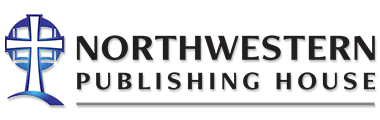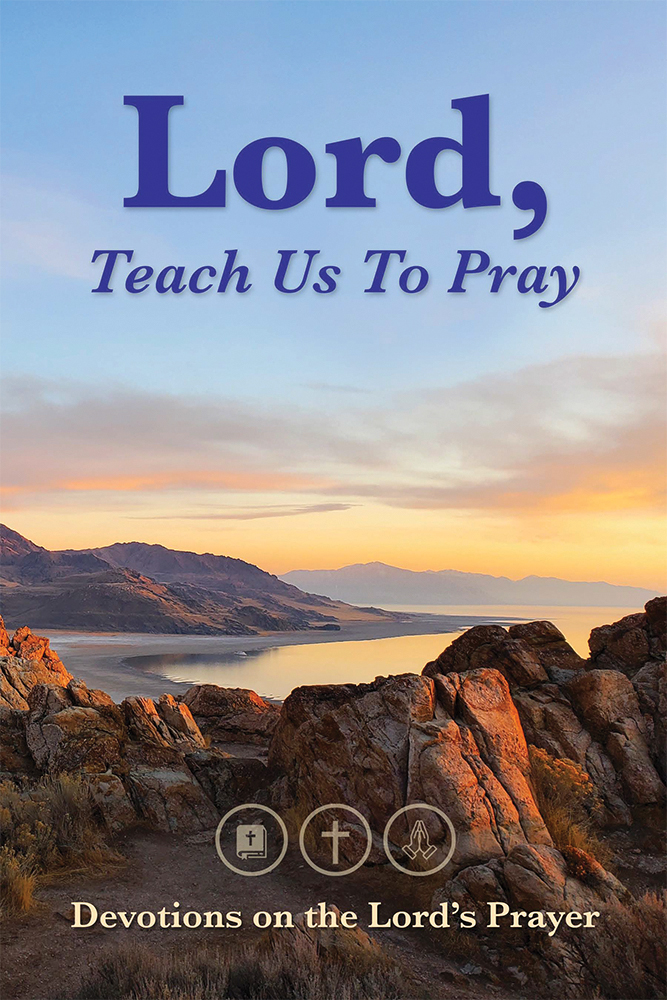As Jesus was leaving the temple courts, one of his disciples said to him, “Teacher, look what impressive stones these are, and what impressive buildings!”
Jesus said to him, “Do you see these large buildings? There will not be one stone here left on top of another. They will all be thrown down.” (Mark 13:1,2)
Jesus knew about dual coding, the importance of appealing to both the eyes and ears of his students. He knew that the sight of the buildings coupled with words about their destruction would become a memory burned on the brains of his disciples for years to come.
Our triune God loves visual aids. Years after the fact, Peter wrote about the wondrous sight, the vision fair he had seen on the Mount of Transfiguration, and he remembered what he’d heard: “This is my beloved Son.” On multiple occasions, the Almighty used the prophet Ezekiel to create visual learning experiences that his hearers wouldn’t forget, even if they decided they weren’t going to listen to him. Of course, a detractor might remind us that the serpent used a visual to support his tempting words at the tree in Eden. Fair enough. Both good and evil know the power of appealing to the eyes and ears simultaneously!
Technology has played a formational role in how our learners take in information. They are drawn to presentations that engage both the eyes and the ears, but it’s not enough to merely use PowerPoint or Google Slides. In fact, used carelessly, those presentation programs render us with less educational firepower instead of more. Garr Reynolds, in his book Presentation Zen,1 helps presenters maximize the power of slides—and it’s good for us to listen because better slides can help better connect students to content.
So here are four quick tips from Presentation Zen for better slides:2
- Ask yourself if you’re part of the problem. “Almost every PowerPoint presentation sucks rotten eggs” (Reynolds, p. 9). That is Reynolds quoting Seth Godin, the author who brought the phrase “death by PowerPoint” to popular culture. The path to better slides starts with a little bit of sobering self-reflection. Do my slides have too many different items that draw the eye? (Too busy!) Do they use Times New Roman, Calibri, or Cambria fonts? (Too boring!) Do they have paragraphs of text? (Too burdensome!) To that last point, Godin also said that if a slide has more than six words, it has too many (20), which leads us to our next point.
- Use fewer words. The fact is, your learners are either going to be listening to your words OR reading the words on the screen. They can’t process both streams at the same time. That’s why Godin set his six-word limit. They can, however, listen to your words AND take in an image that supports what you say. That’s why Reynolds recommends that presenters “make slides that reinforce your words, not repeat them” (20). Don’t use your slides as your lecture notes. But what if you have important and intricate textual points that your audience may need to digest more fully later on? Consider making your thorough and text-heavy note pages available after your presentation.
The top slide is from an actual Bible class I taught a few years ago. It had all the facts printed on it that my learners needed. Why did they need me when they could’ve simply read it themselves? The slide on the bottom is one that I should’ve shown while teaching about the Assyrians. The eagle reference is Deuteronomy 28:49.


- Use better pictures. Practicing word economy will put a heavier responsibility on your use of images. So where can you find quality visuals? Consider pixabay.com or Google images (be sure to search with the copyright usage filters on!). Thenounproject.com offers hundreds of icons that can be used free of charge with attribution. Or consider building your image collection by taking photos yourself. Odds are, you have a pretty high-quality camera in your pocket most of the time these days. Reynolds offers a few tips on how to effectively use images: Visuals should be big, bold, clear, and easy to see. Allow graphic elements to fill the frame and bleed off the edges. Use visuals in an active way, not a decorative one (90). A presenter can still use text on slides, but again “to be different and effective, use a well-written detailed document for your handout and well-designed, simple intelligent graphics for your visuals” (73).
The slide on top, although from a template, has too many elements to draw the eye (too many color elements and too much information). These things diminish—and threaten to drown out entirely—the accompanying image. The bottom slide uses a higher quality photograph to support what the speaker is saying—instead of repeating what the speaker is saying.


- Embrace simplicity. It’s easy for us to think that more is better when it comes to presenting—more minutes, more slides, more thoughts per presentation, more words per slide. To do anything less than “more everything” is to risk not being taken seriously. Maybe it’s time for us to challenge that way of thinking. Steve Jobs didn’t invent simplicity in design, but his Apple products are probably the world’s most well-known examples. Just think about your iPhone or iPad in their various iterations over the years. There are never any more buttons than there need to be. So what does Jobs-esque simplicity in presentation design look like? “Evidence of restraint, simplicity and a powerful yet subtle use of empty space. Clutter and the non-essential were strictly forbidden” (119). And what are the problems to avoid in our slide design? “Too many elements on one slide, overuse of bullet points (including long lines of text), cheesy-looking images, too many colors, overused gradation techniques, weak visual communication priority, and an overall impression of clutter on the screen” (119). Don’t forget that PowerPoint offers automated design ideas that make implementing these best practices much easier. Also don’t be afraid to use premade templates from places like creativemarket.com (paid) and slidesmania.com (free).
I think the top slide is pretty decent, but the slide on the bottom better demonstrates a use of white space and ruthlessly eliminates anything nonessential. In other words, people probably know the generational names already and may not remember the exact dates encompassed by each. But if I show them four famous examples, one from each generation, and verbally share the generational information, it will be enough to help learners attach (and remember) the generation with a familiar face.


But isn’t it kind of a waste of time to put hours of preparation into an hour-long presentation? Reynolds’ take is an interesting one: In the big picture, it might be a bigger waste of time to not put in the prep time! “I can save time on the front end, but I might waste more time for others on the back end. For example, if I give a completely worthless, one-hour, death-by-Powerpoint presentation to an audience of 200, that equals 200 hours of wasted time. But if I put, say, 20 to 25 hours or more of planning and designing the message and the media, then I can give the world 200 hours of worthwhile, memorable experience” (134).
Reynolds obviously functions in a far different work environment than we do. (Perhaps we might not have 25 hours to put into our next presentation?) But his wise advice when it comes to creating presentations—and slide design in particular—can easily find applications for us, as teachers using the tools of technology to communicate the gospel clearly and connect our hearers to the Word.
[1] Presentation Zen: Simple Ideas on Presentation Design and Delivery Third Edition. Pearson Education, 2020.
[2] This article speaks of using slides in the context of a face-to-face conference-style or classroom presentation. If, for example, your students are viewing your presentation on their own Chromebook, or if your presentation is designed to be viewed asynchronously, the design principles about text, etc., come with a bit more leeway. Further, discussion about worship slide design is outside the scope of this article—but some of the things presented here may be useful.